Reset Code
A reset code is used to access a dedicated page where you can reset your passwords and PINs.
Please note that reset codes are not a replacement for your sign-in password. They will become invalid once the reset procedure is completed.
How to Issue a Reset Code
Reset codes can be issued by automated voice message (telephone) or Japan Post Simplified Registered Mail.
Please check the following requirements for each procedure.
- Automated voice message (telephone)
-
You can apply online for an automated voice message reset code.
Please note that in order to apply online, the following conditions must be met:- You have your cash card in hand.
- You know your 4-digit cash card PIN.
- You have not changed your registered e-mail address and are able to receive emails from Sony Bank.
- You have not changed your registered phone number and are able to receive calls from Sony Bank.
- Japan Post Simplified Registered Mail
-
If you are not able to apply online to receive a reset code by automated voice message (telephone), please contact our English help desk to apply for a reset code issued by Japan Post Simplified Registered Mail.
Please note that in order to apply for a reset code by postal mail, the following conditions must be met:- You have not changed your registered name.
- You are able to receive Japan Post Simplified Registered Mail at your registered address.
Please note that you may not be able to apply for the service from the website depending on your situation.
In such cases, please contact our English help desk.
Resetting Passwords and PINs by Automated Voice Message
- Apply for a reset code
-
Apply for a reset code via our "Requesting Password Reset Code" page.
Once the procedure is complete, you will receive a call from Sony Bank at your registered phone number.
- Confirm the reset code
-
You will receive a call from Sony Bank at your registered phone number. Follow the guidance and enter your 4-digit cash card PIN and press "#" (SHARP/pound key/hash key).
The automated voice message will inform you of your 10-digit reset code.
You will also receive an email with the URL for our "Resetting Passwords and PINs (by Voice Message)" page.
- Set new passwords/PINs
-
Go to the "Resetting Passwords and PINs (by Voice Message)" page using the URL you received and enter your reset code. Follow the procedures and provide all the required information.
Set your new passwords/PINs by entering the requested details in the designated field. If you do not wish to change a password/PIN, leave the field blank.
Once the procedure is complete, a confirmation message will be displayed on your screen. The new passwords/PINs can be used immediately after the procedure is complete.Reset codes are only valid for 24 hours from the time of issue. If your code has expired, please apply for a new reset code.
If you enter the wrong reset code six times, the code will become invalid and you will need to apply for a new reset code.
Reset codes can only be used once and will become invalid after you have reset your passwords/PINs.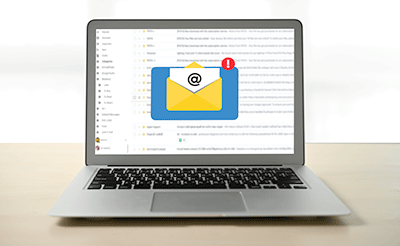
Resetting Passwords and PINs by Postal Mail
- Apply for a reset code
-
Apply for a reset code by contacting our English help desk.
You will receive the reset code in about one week after you apply.

- Receive the reset code
-
You will receive the reset code from Sony Bank by postal mail to your registered address. Please note that the mail will be sent by Japan Post Simplified Registered Mail, which can only be received at the address registered with Sony Bank.
If you are not at home at the time of delivery, Japan Post will leave an Undeliverable Item Notice. In this case, please request re-delivery or pick the mail up at the post office. For more information on how to schedule a re-delivery, please go to the Japan Post website.
Japan Post (Links to Japan Post website)
Please confirm the 10-digit reset code and the expiry date written in the mail you received. The information in the mail is provided in Japanese only. Please check the English translation.



Your reset code is valid for 3 weeks from the date of issue. The reset code expiry date is also specified in the mail. If the code has expired, please contact our English help desk to apply for a new reset code.
- Set new passwords/PINs
-
Go to our "Resetting Passwords and PINs (by Postal Mail)" page and enter your reset code.
Follow the procedures and provide all the required information.
Please note that you can only use this page if you received a reset code by postal mail.Set your new passwords/PINs by entering the requested details in the designated field. If you do not wish to change a password/PIN, leave the field blank.
Once the procedure is complete, a confirmation message will be displayed on your screen. The new passwords/PINs can be used immediately after the procedure is complete.
For inquiries, please contact our English help desk.